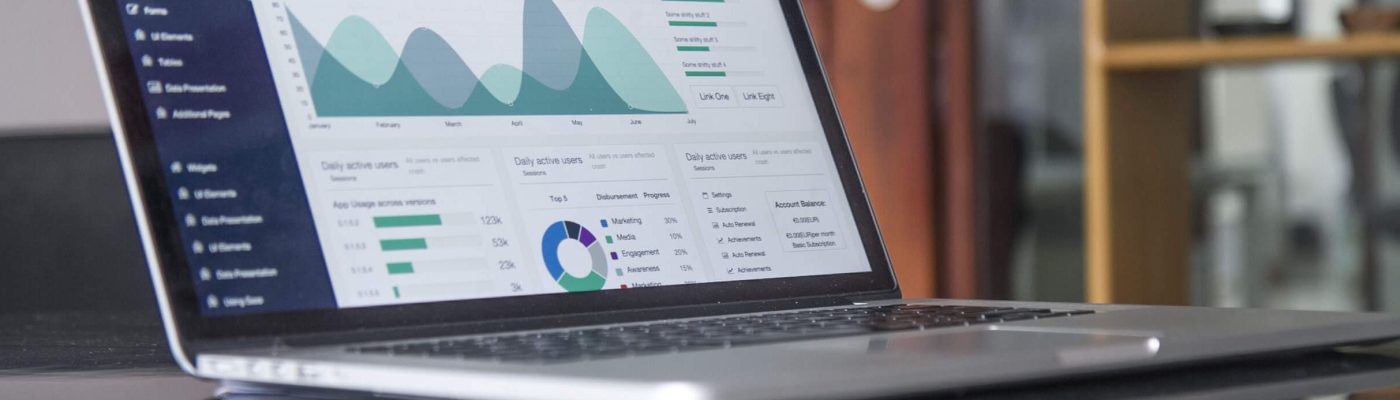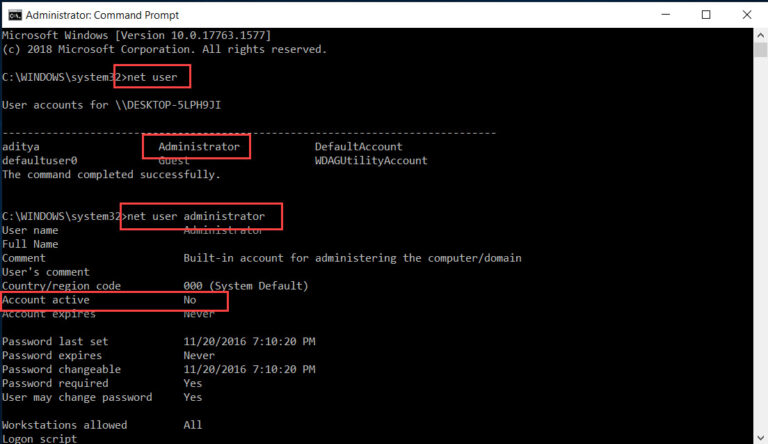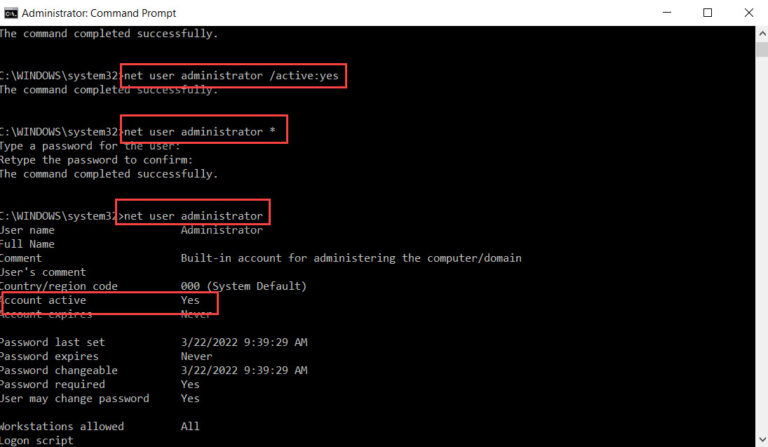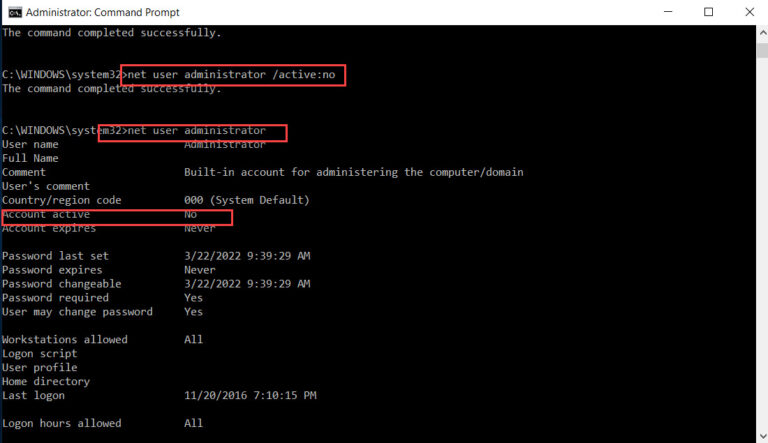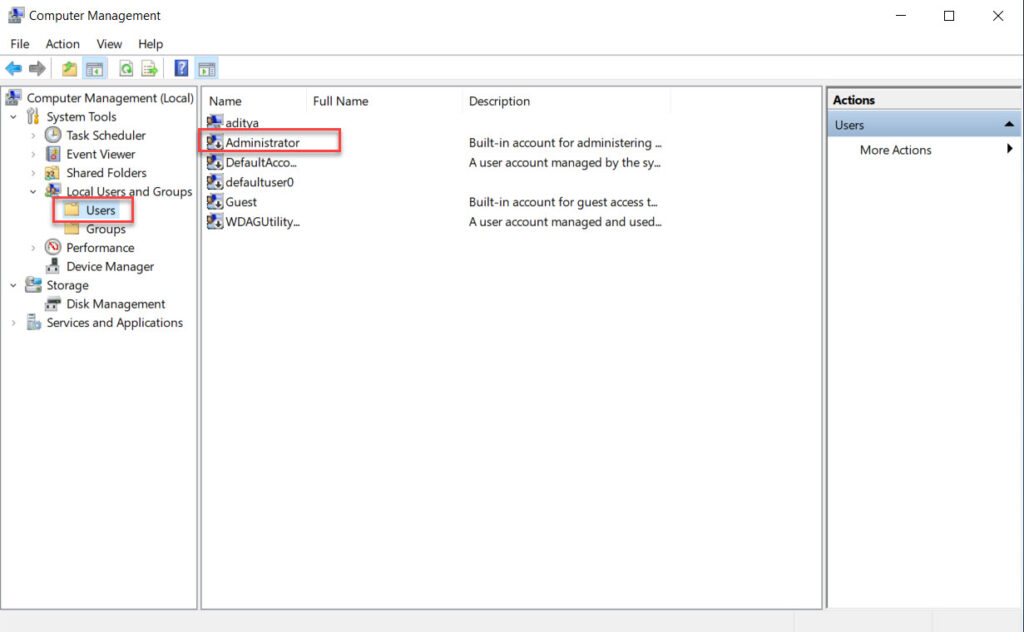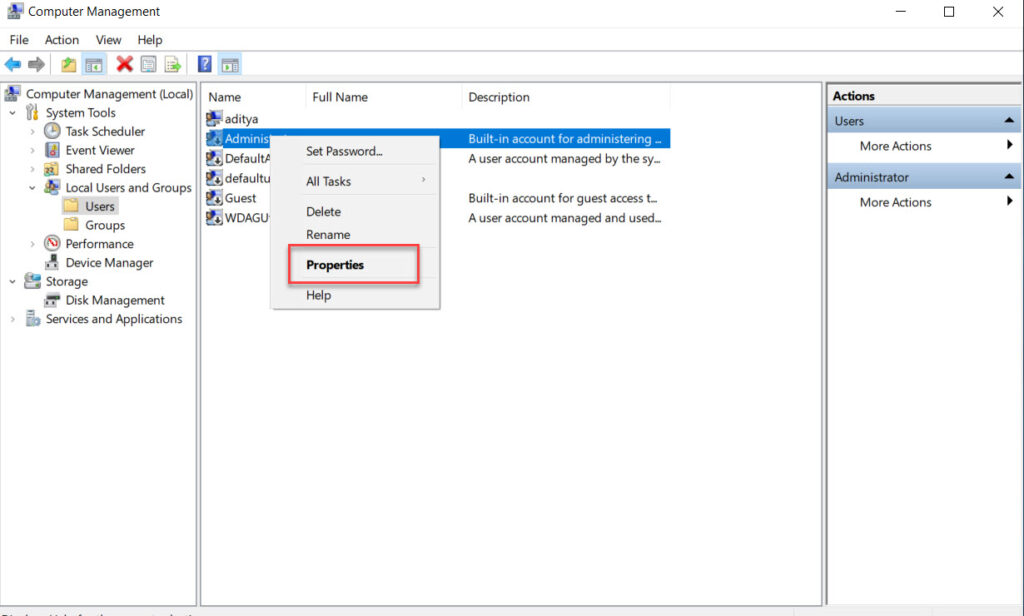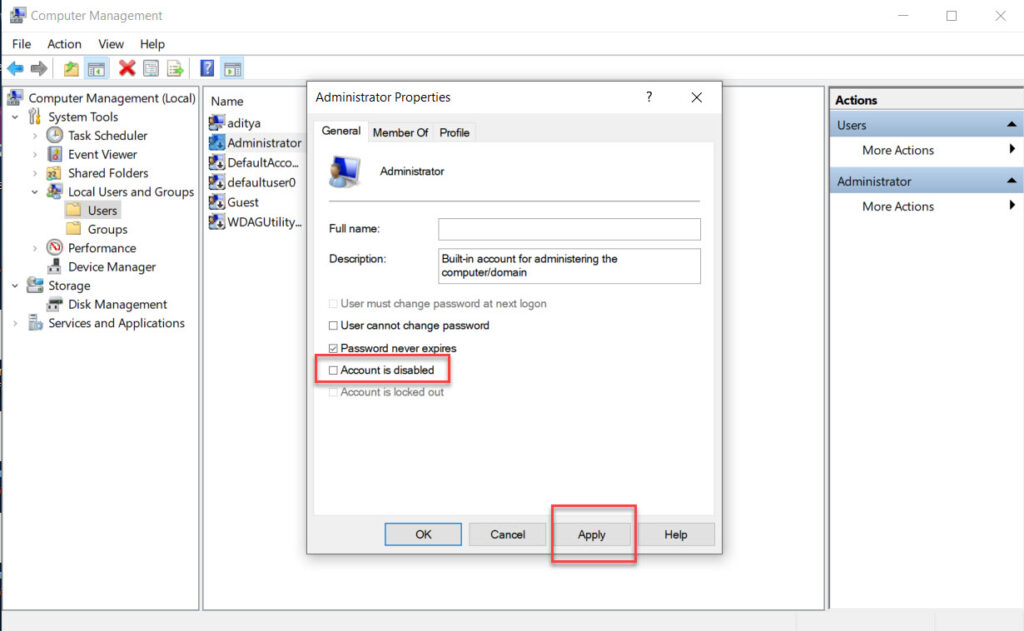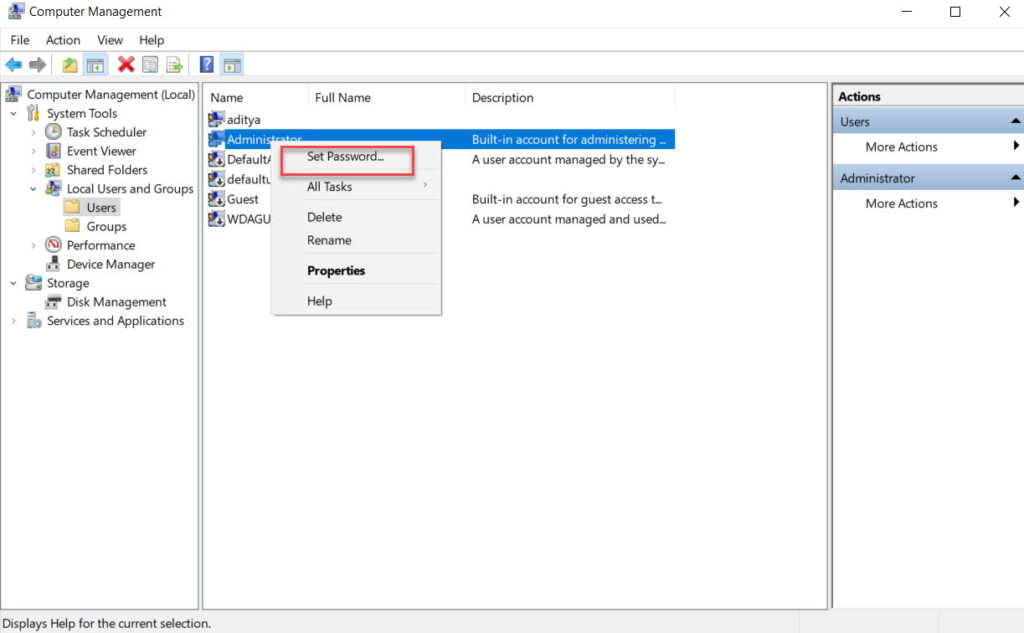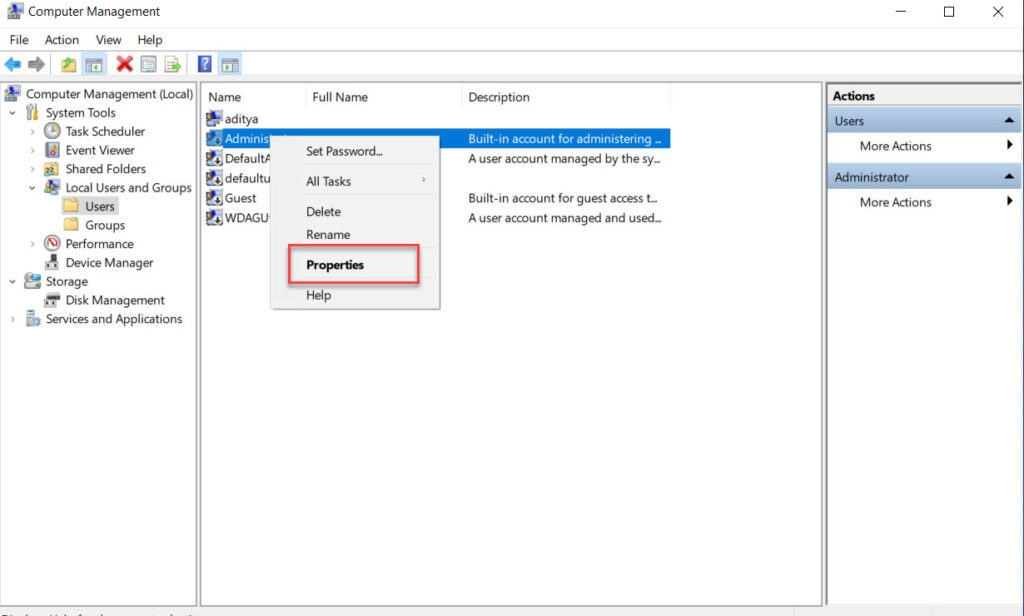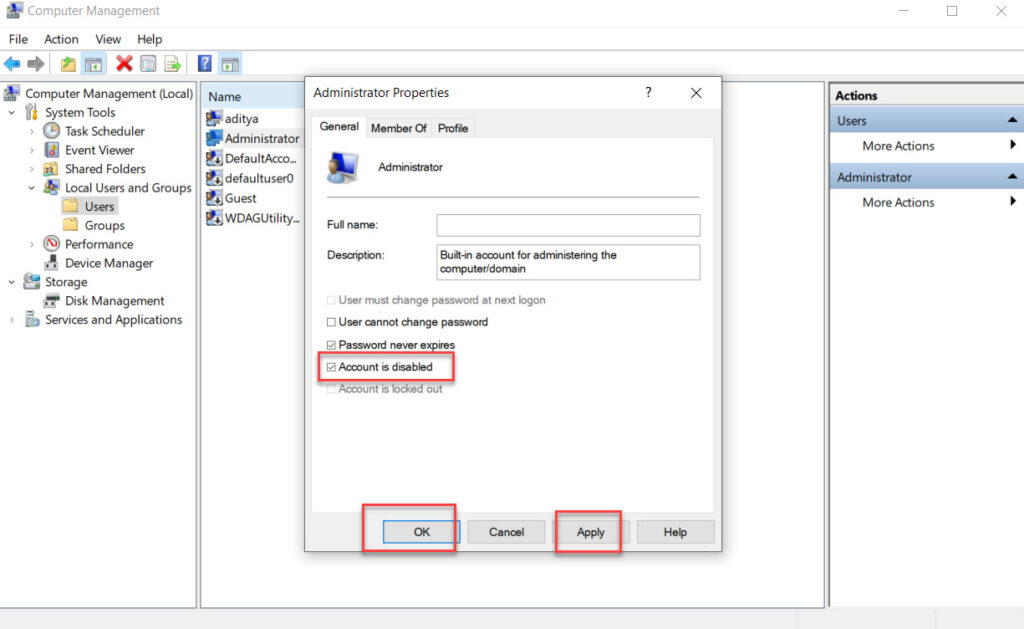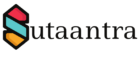All windows computers have a built-in administrator account which is disabled by default. This account is not password protected but only disabled. It is mainly used during the manufacturing and installation process to run programs and apps before a user account is created. This account is different from the user-level administrator account though both have the same privilege.
Microsoft recommends keeping the built-in administrator’s account disabled for security reasons. The account cannot be locked with failed attempts and is a prime target for brute force attacks. For more information please check here.
Enabling/Disabling the administrator account using CMD
Run CMD in elevated mode and then execute the following command
#To check all user account
net user
#To check the status of the administrator account
net user administrator
#To activate the administrator account
net user administrator /active:yes
#To set the password for the administrator account
Net user administrator *
#To disable the administrator account
net user administrator /active:no
Enabling/Disabling the administrator account using Local Users and Groups
In the search bar type compmgmt.msc and launch it. Navigate to users under Local Users and Group.
Right-click on the administrator and click on properties.
Uncheck – Account is disabled, click Apply, and Ok. This will activate the administrative account.
Right-click on the administrator and set the password.
.
Right-click on the administrator and click on properties.
Check – Account is disabled, click Apply, and Ok. This will deactivate the administrative account.
- KB170105