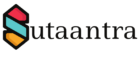In O365 it is possible to add a Legal message / Disclaimer to all outgoing emails and add a warning to all incoming emails from different domains. This can be done using rules under Mail Flow. In this article, we will set up both.
Login to MS365 and navigate to Exchange Admin Center.
Next, we will add a disclaimer for all outgoing emails. Under rules create a new rule and choose the disclaimer option.
Now we will create the rule. Choose a name and apply the following options.
Apply this rule if – the recipient is located -outside the organization.
Do the following – Append the Disclaimer – Specify Disclaimer text – Fall back option – ignore, enforce and save it.
To display the disclaimer properly in O365, it is better to have an HTML format, check the HTML disclaimer below, and change accordingly.
<hr><font face='Arial' color='Gray' size='2'>
Privileged/Confidential Information of Sutaantra may be contained in this message. If you are not the addressee indicated in this message (or responsible for delivery of the message to such person), you may not copy or send this message to anyone. In such case, you should destroy this message and kindly notify the sender by reply e-mail.
To add a warning, to all incoming emails from outside the organization, all rule options will be the same, except – the sender is located -outside the organization & Do the following – prepend the Disclaimer.
- KB170101