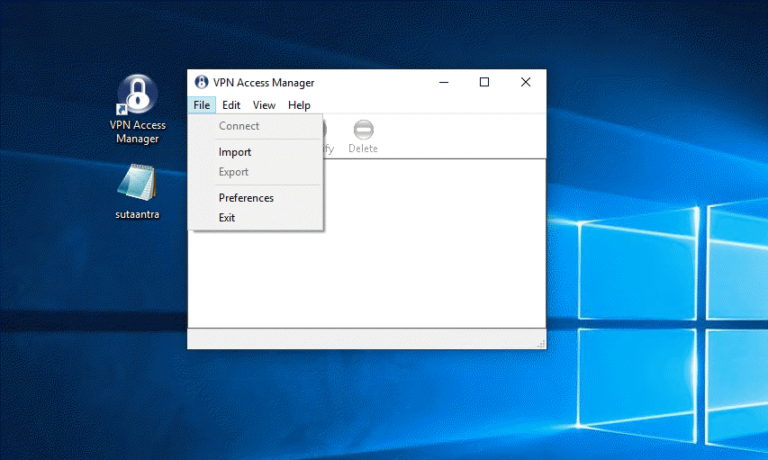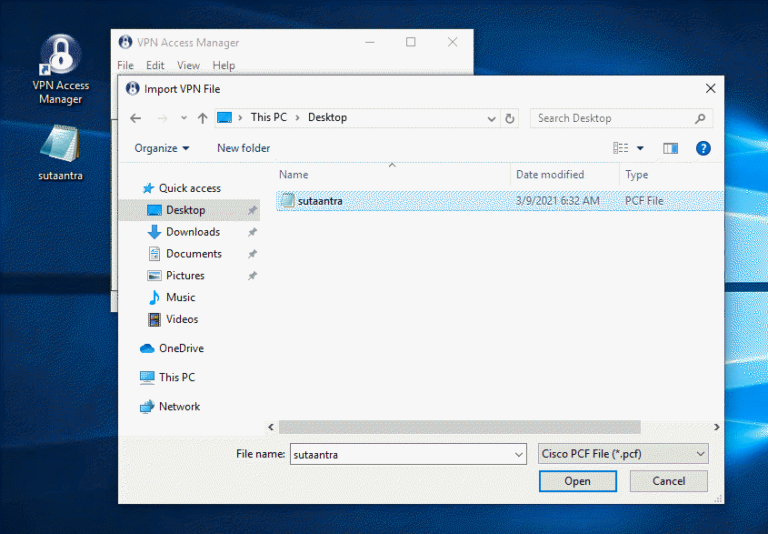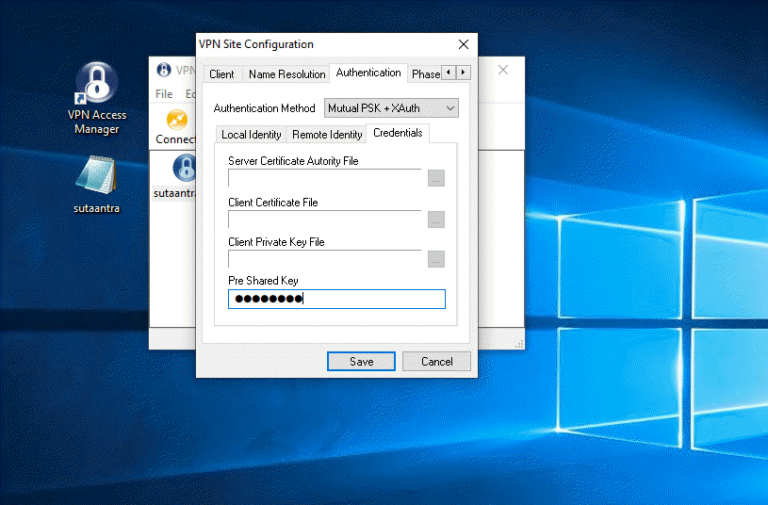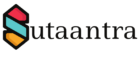Cisco VPN client is still used by some organization which is not supported by Win 10 anymore. There is still a workaround to install the Cisco VPN client, though every time there is a feature update the VPN client will break.
As an alternative, we can install the Shrewsoft VPN client which can be downloaded from here, though the software is not updated for a long time it still works with Win 10 without any workaround. Here I’m using Win 10 1809, Shrewsoft standard edition 2.2.2, and configuring cisco IPSec VPN with a pre-shared key.
Once the software is installed, copy the below config in notepad or notepad++, change Description, Host, GroupName, as per the requirement, and save the config as a .pcf file.
[main]
Description=Sutaantra
Host=vpn.sutaantra.com
AuthType=1
GroupName=SutaantraVPN
GroupPwd=
enc_GroupPwd=
EnableISPConnect=0
ISPConnectType=0
ISPConnect=
ISPPhonebook=
ISPCommand=
Username=
SaveUserPassword=0
UserPassword=
enc_UserPassword=
NTDomain=
EnableBackup=0
BackupServer=
EnableMSLogon=1
MSLogonType=0
EnableNat=1
TunnelingMode=0
TcpTunnelingPort=10000
CertStore=0
CertName=
CertPath=
CertSubjectName=
CertSerialHash=00000000000000000000000000000000
SendCertChain=0
PeerTimeout=90
EnableLocalLAN=0 );
Import the pcf file with the software. Right-click on the connection, go to properties, under Authentication/Credentials enter the pre-shared key, and save it. This should be it, now you should be able to connect to the vpn by entering your username\password.
- KB170081