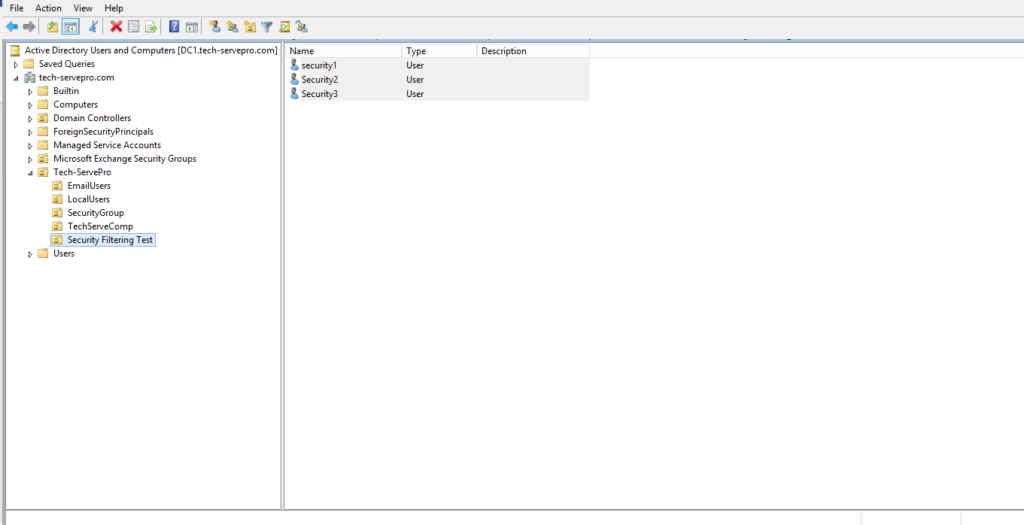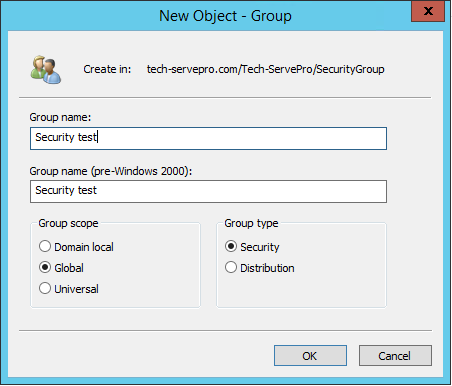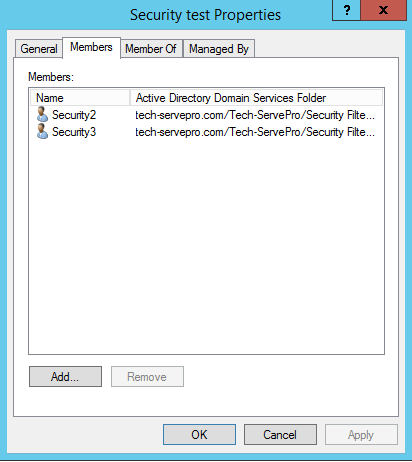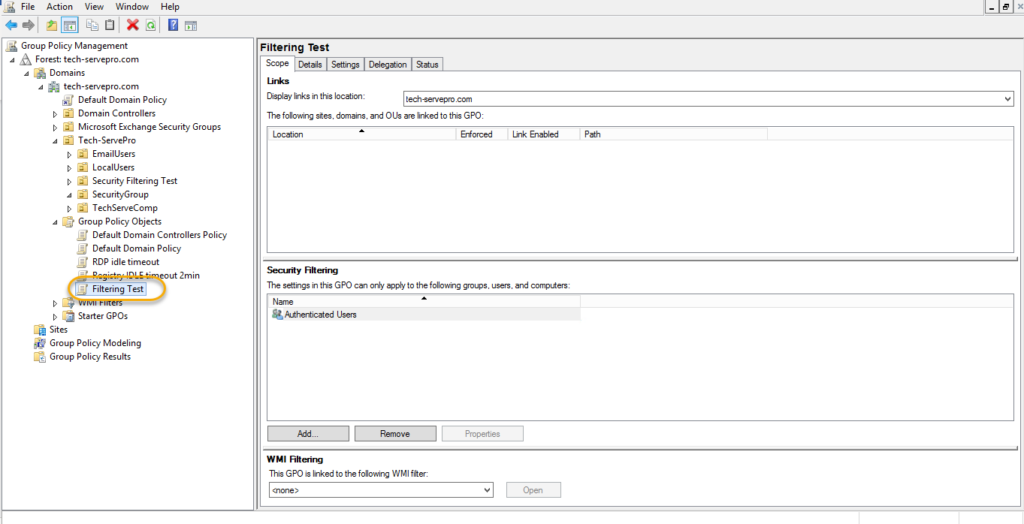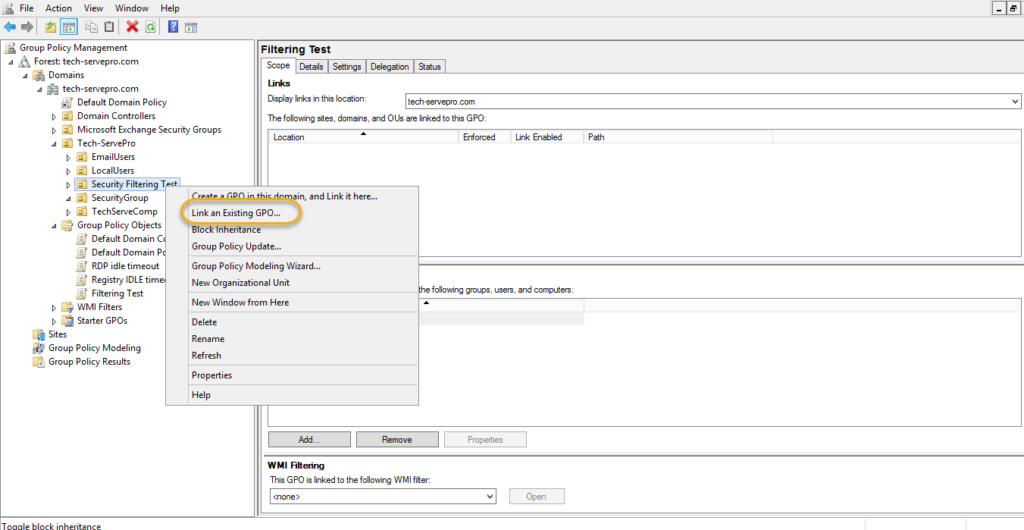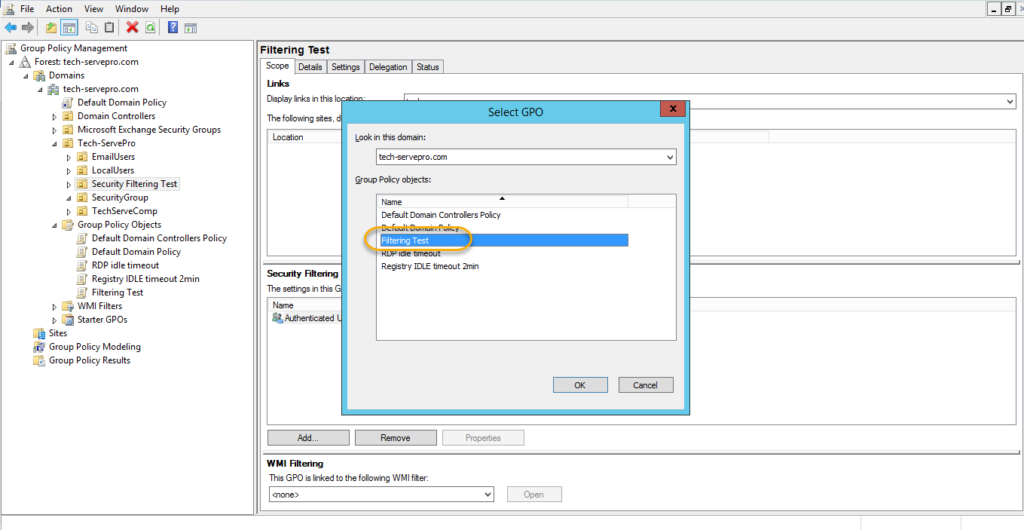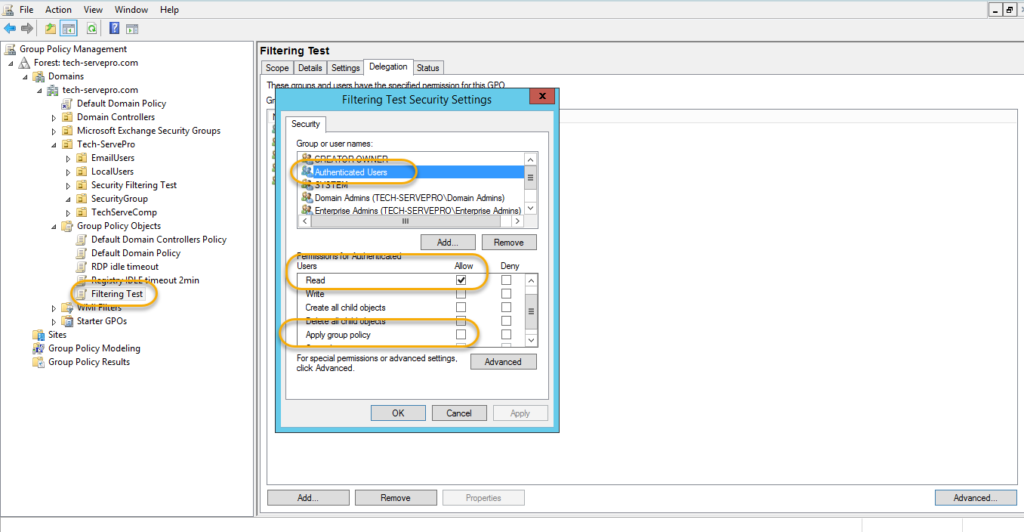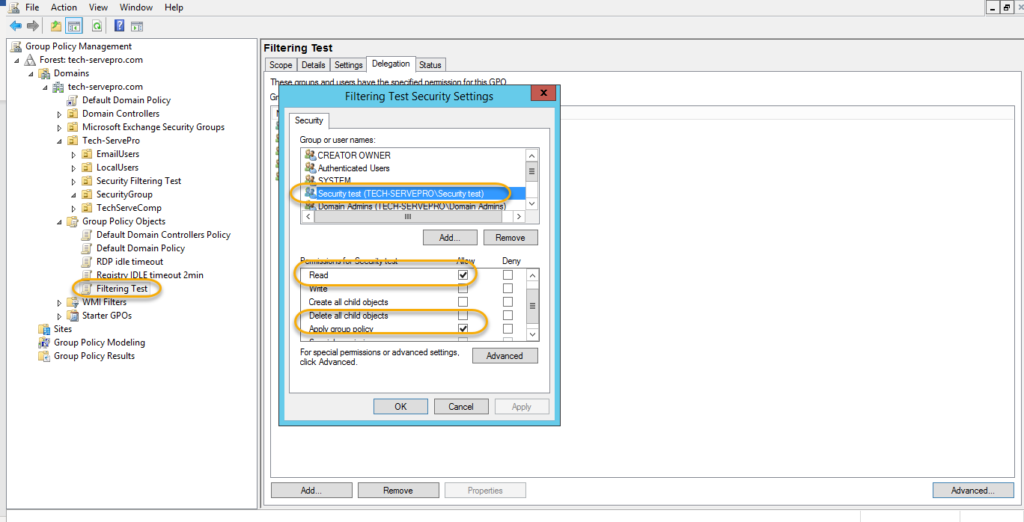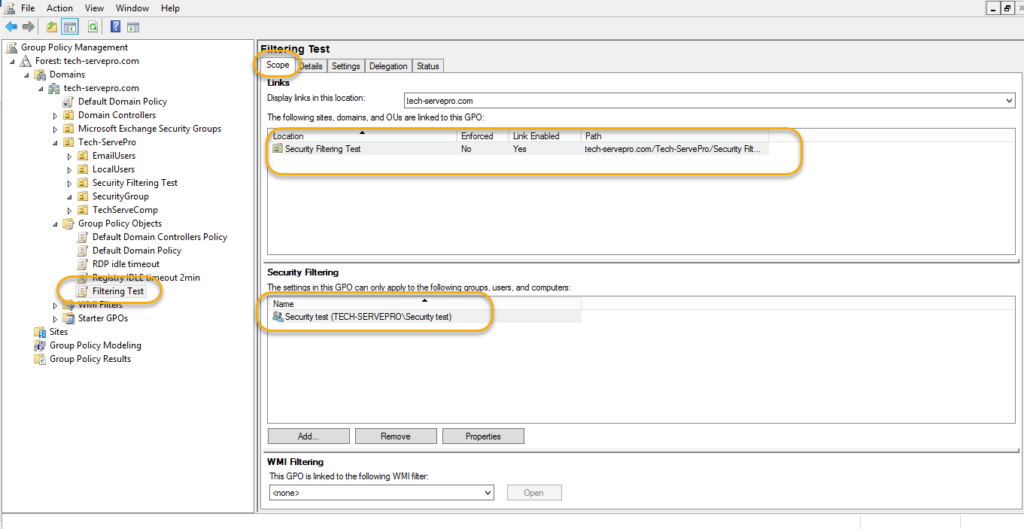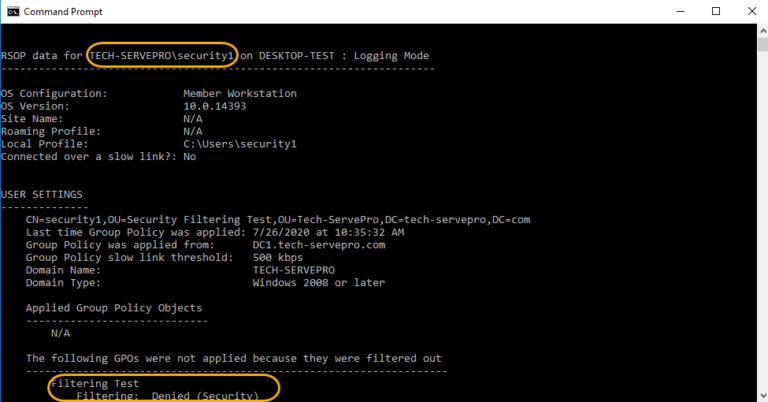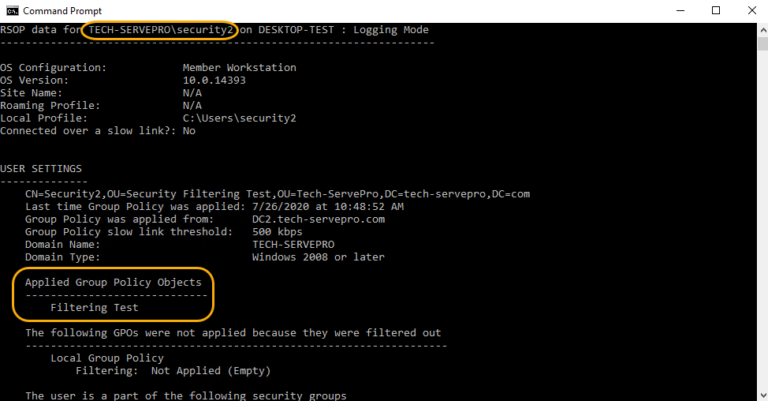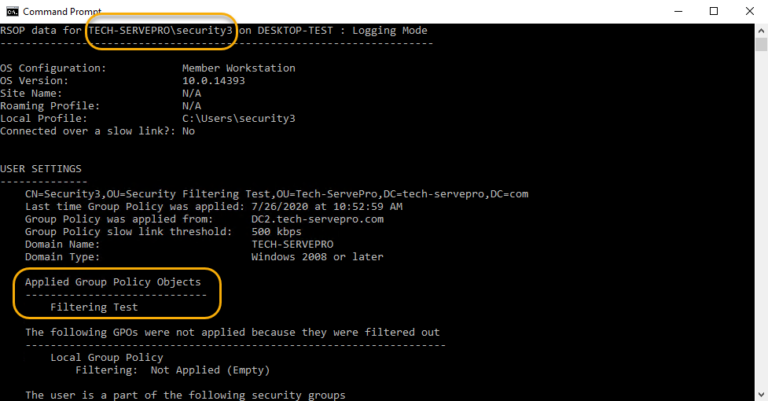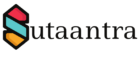What is Group Policy (GP) and Group Policy Object (GPO)?
GP is a feature in Microsoft OS that allows specifying the configuration for users and computers through GPO. For more information please check the link here.
In general GP is applied to an OU and sometimes we want to apply GP to certain users and computers in an OU. Here we will apply GPO to some users, it will be the same for computers too. In the below example we will apply GPO to user Security2 and Security3 in OU “Security Filtering Test”.
1. The first step will be to create a security group with members to whom we want to apply GPO. In this case, the group is “security test” whose members are Security2 and Security3.
2. Next we will create a GPO and then apply the GPO to the OU – “Security Filtering Test”. Right Click GPO and click new, here we will create GPO – “Filtering Test”. In this example we are not assigning any policy to the GPO.
3. Right Click on the OU- “Security Filtering Test” and then choose the GPO- “Filtering Test” that we want to apply.
4. Here we will apply security filtering. In the GPO click in delegation and click advanced. A pop-up window will open. In Authenticated user uncheck “Apply Group Policy”.
5. Then Click add & add the security group, in this case “Security test” and check “apply group Policy” and then apply.
6. The final GPO scope should look like this.
7. Lastly we will check if the GP is applied by running the command: gpresult /r /scope user.
- KB170049