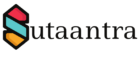Installation and complete configuration of on-premise Exchange Server 2016
Here we would be installing Microsoft Exchange 2016 on Windows server 2016 standard as a stand-alone mailbox server for tech-servepro.com domain. The Windows Server is updated with all windows updates and is already connected to the domain. The account with which we will install the exchange needs to be a member are both the schema admins and enterprise admins security groups. In our case, we would be using a global administrator account.
Table of Contents
Prerequisites:
The server where we want to install the Exchange needs to have the following per-requisites to be downloaded and installed.
a. Some windows features like webserver/IIS/ and Remote Tools Administration Pack
b. .NET Framework 4.8 download.
c. Visual C++ Redistributable Package for Visual Studio 2012 & 2013 download. For more information please check here.
d. Microsoft Unified Communication Managed API 4.0 runtime which is used by the Lync server download.
For more information on prerequisites, you can check here.
Run the below Powershell command to install requisite Windows features.
Install-WindowsFeature NET-Framework-45-Features, Server-Media-Foundation, RPC-over-HTTP-proxy, RSAT-Clustering, RSAT-Clustering-CmdInterface, RSAT-Clustering-Mgmt, RSAT-Clustering-PowerShell, WAS-Process-Model, Web-Asp-Net45, Web-Basic-Auth, Web-Client-Auth, Web-Digest-Auth, Web-Dir-Browsing, Web-Dyn-Compression, Web-Http-Errors, Web-Http-Logging, Web-Http-Redirect, Web-Http-Tracing, Web-ISAPI-Ext, Web-ISAPI-Filter, Web-Lgcy-Mgmt-Console, Web-Metabase, Web-Mgmt-Console, Web-Mgmt-Service, Web-Net-Ext45, Web-Request-Monitor, Web-Server, Web-Stat-Compression, Web-Static-Content, Web-Windows-Auth, Web-WMI, Windows-Identity-Foundation, RSAT-ADDS
Preparing Active Directory:
In this step, we will extend AD so that all Exchange containers, objects, and attributes are created. We will mount the Exchange ISO image on the server and extract it. And run the following command which will extend the schema and prepare AD.
The organization name is used by Exchange internally and doesn’t determine what will be the email domain used. Change the drive letter, extract folder, and exe filename accordingly.
E:\setup.exe /IAcceptExchangeServerLicenseTerms /PrepareAD /OrganizationName:"Tech-Serve Inc"
E:\setup.exe /IAcceptExchangeServerLicenseTerms /PrepareAllDomains
or for specific domain in a forest run with full FQDN
E:\setup.exe /IAcceptExchangeServerLicenseTerms /PrepareDomain:tech-servepro.com
Installing Exchange:
We will run the setup.exe file from the extracted folder and follow the GUI steps to complete the installation.
Troubleshooting tips to install the Exchange:
Error – “The windows component server-Gui-mgmt-infra is not installed on this computer and needs to be installed before exchange setup can begin” – Windows Server 2016 supports Exchange 2016 CU11 and above. Pls, check if you are using the correct cumulative updates.
Error 8224 – this issue happens if a domain controller is offline or there is a replication issue between domain controllers.
HTTP error -500 when you are trying to access EAC – Need to remove and recreate OWA virtual Directory.For more information please check here.
Setting up port 587 for Send connector:
By Default Exchange uses port 25 for sending emails. And it cannot be changed in Exchange Admin Center. It can be done through exchange Management Shell.
Get-SendConnector | fl port
Get-SendConnector | fl
#If multiple connector-:
Set-SendConnector –Identity “Send Connector Name” -Port 587
#If one connector only -:
Get-SendConnector | Set-SendConnector -Port 587
All Images:
- KB170088