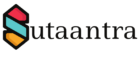Windows 11 Upgrade
Microsoft started rolling out Windows 11 in October 2021 as a successor of windows 10. Windows 11 have a more Mac-like interface and will support the Android app from the Amazon app store in the near future.
Many companies as well many individuals don’t want to upgrade to Windows 11 immediately because there is no guarantee that all the running applications will work properly. So, here I will show how to stop the windows 11 upgrade.
First, we will check whether the proper group policy setting is available or not. In Group policy object under Computer Configuration > Administrative Templates > Windows Components > Windows Update > Windows Update for Business should be available. If it is not, we will have to update the central policy store with the Administrative Template (.admx) file. In our case, it is not available so we have to update it.
The last major update of Windows 10 as of today was on November 2021 codename 21H2. For more version information you can check here. So we will update the policy definition for that version.
Updating Central Policy store
If we don’t have a central store we will create one first, in this case, I created the folder PolicyDefinitions under sysvol – \\sutaantra\sysvol\sutanntra.com\Policies\PolicyDefinitions.
Next, we can copy the policy definitions from a 21H2 computer – C:\Windows\PolicyDefinitions to the domain controller definition folder.
We can also download the administrative template .admx for 21H2 from the link and install it – https://www.microsoft.com/en-us/download/confirmation.aspx?id=103667 . Then copy the policy definitions to the domain controller from C:\Program Files (x86)\Microsoft Group Policy\Windows 10 November 2021 Update (21H2)\PolicyDefinitions.
If it is done correctly it would show up in Group Policy Management Editor as “Policy definitions (ADMX files) retrieved from the central store.
Apply the Group Policy
Create a GPO – Computer Configuration > Administrative Templates > Windows Components > Windows Update > Windows Update for Business and enable Select the target Feature Update version with Windows 10 and target version of 21H2. Then apply the GPO to the computers where we don’t want to receive Windows 11 upgrade. These computers will receive only 21H2 updates.
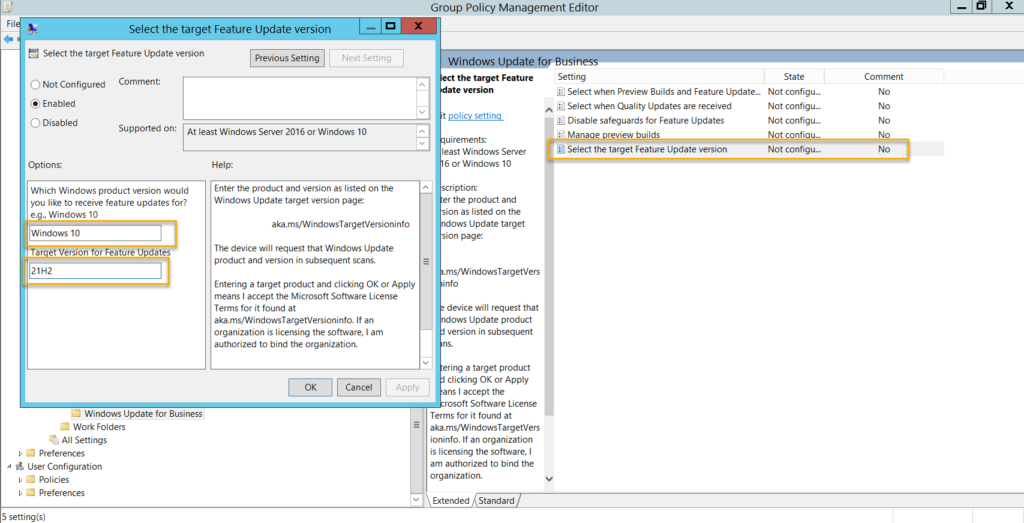
- KB170096